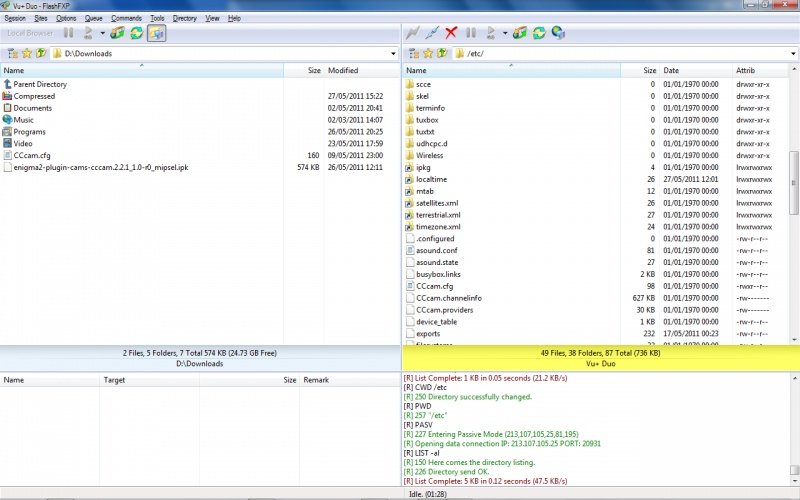In this example you will find how to Install CCcam 2.1.4 on the ViX Image:
You need access to FTP and CCcam 2.1.4 ipk file and your CCcam.cfg file
We use here FlashFXP (Filezilla is a great free one too) and below is how we have configured ours, you will need to do the same in yours
You need your boxs IP Address/Host Name, Username and Pass in order to connect to your box
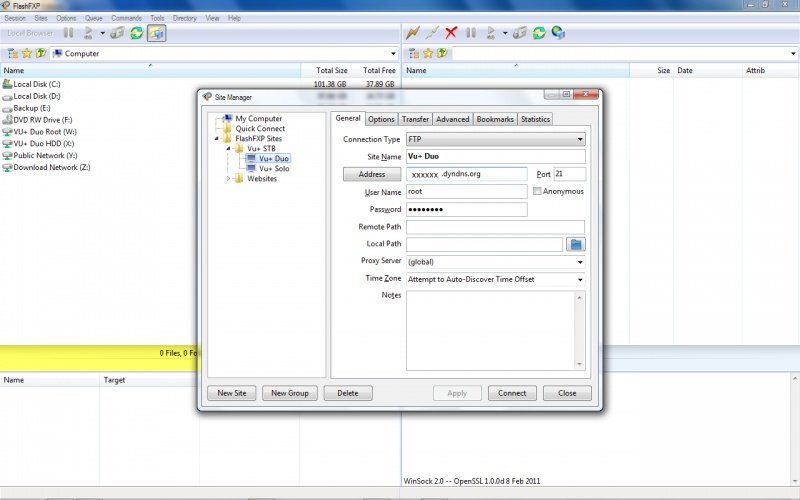
As you can see our IP Address/Host Name is xxxxx.dyndns.org
my username is root (that is default)
my password is xxxxxxxxx (default password is blank or password or dreambox)
once you have saved and connected to the box you should get access to the root of your box and should look like the right hand window of the screenshot below
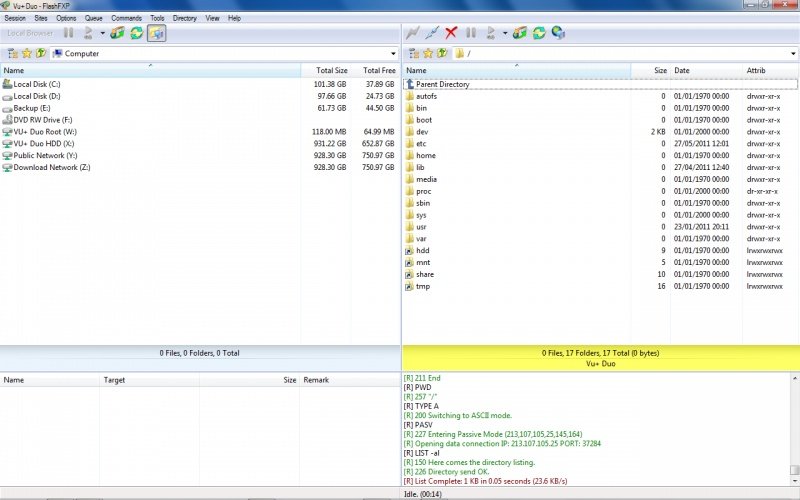
Download your Cam from :
enigma2-plugin-cams-cccam.2.1.4_1.1-r2_mipsel.ipk
Once downloaded you need to transfer the enigma2-plugin-cams-cccam.2.1.4_1.1-r2_mipsel.ipk file into the /tmp folder on the box like below
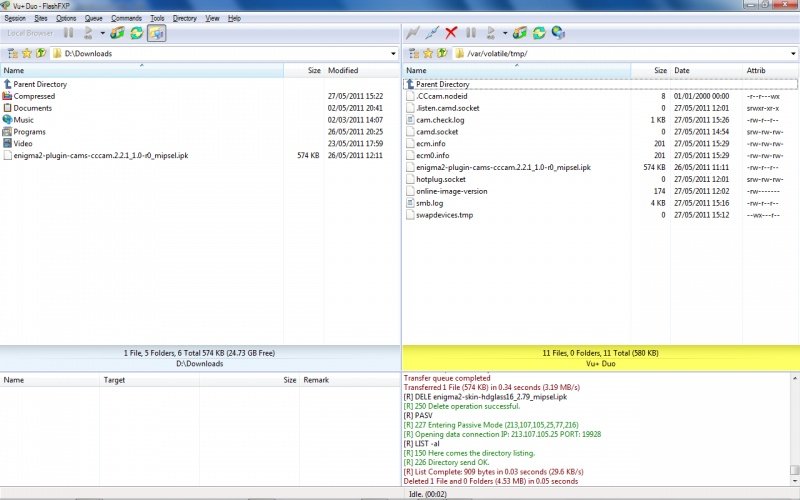
now go to your box and press Menu/Setup/System/VIX/Install Local Extension and you should have enigma2-plugin-cams-cccam.2.2.1_1.0-r0_mipsel.ipk file in there
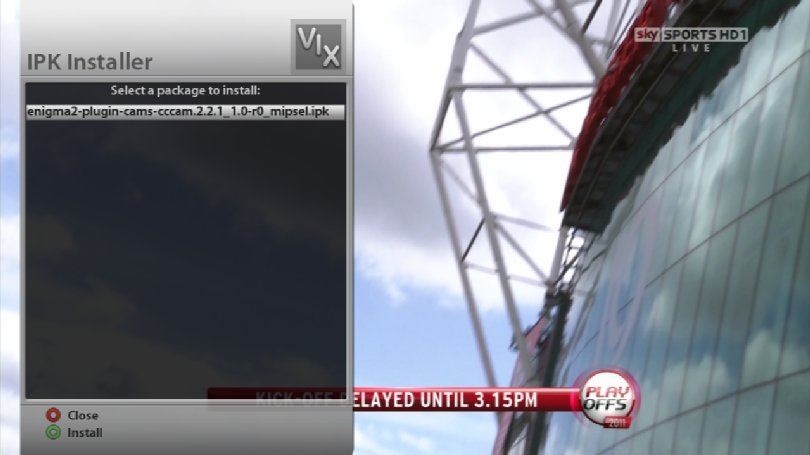
Press “Green” button to install and once completed it will ask for a “Gui Restart”. Press OK and wait for box to come back on
Once the box is on press Menu/Setup/Softcam / CI/Softcam Manager and in there if you have done everything correctly you should see CCcam 2.2.1

Press “Green” to start CCcam 2.2.1 and it should now be active like below
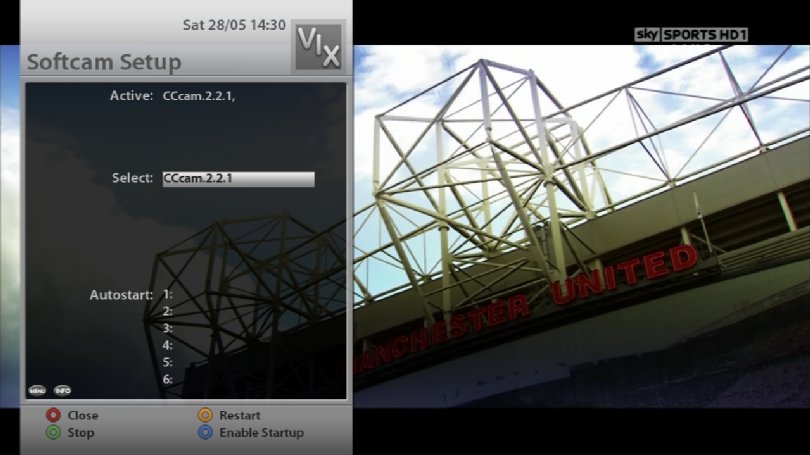
Finally Press “Blue” to enable Auto Start and you are now ready and setup with CCcam 2.2.1

Then transfer your CCcam.cfg file into the /etc/ folder