Blade Media cccam setup manually

Once the Connection_2 option has been highlighted click OK
and enter the following password 9 9 9 1

Now the password has been accepted you can add or edit your cline details.
you proberbly received a cline that looks something like this example:
C: kingman.no-ip.com 30841 Satman cccamskyukhd
All you will be required to enter are the following:
I.D: Satman …………………….
Password: cccamskyukhd ………
I.P Address: kingman.no-ip.com
Port: 30841 …………………….Using the < > arrow keys on your remote change the protocol to CCCam
Now select option 6 ID and click OK you will now get access to the keypad.
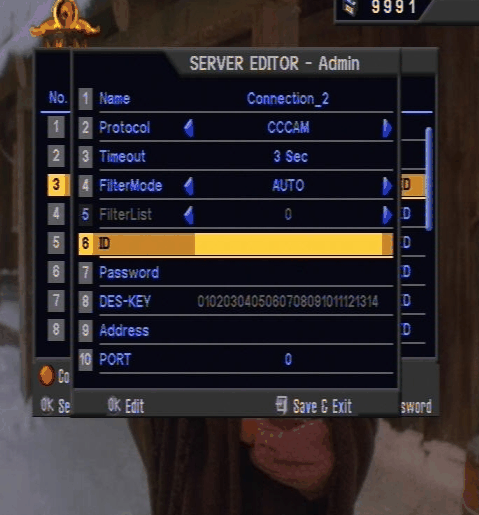
Now enter the I.D exactly as shown Satman
once you have entered it click the Menu button on your remote to save it.
Note: To change between UPPERCASE and lowercase click the red button.
To input numbers you have two options, you can either use the red button
and select Others, or enter numbers directly using the remote.

Now select option 7 Password and click OK

Now enter the Password exactly as shown ggLhok6Re4

Once you have entered it click the Menu button on your remote to save it.
Now select option 9 Address and click OK
Using your remote enter the Address exactly as shown 162.198.109.053

Once you have entered it correctly,
click the Menu button on your remote to save it.
Now select option 10 Port and click OK
Using your remote enter the Port exactly as shown 30841

Once you have entered it correctly,
click the Menu button on your remote to save it.
Your details should now look like this:
Note: only the highlighted setting require to be entered,
the others options can be ignored.
Once you have added all the required info, it should then look like this.
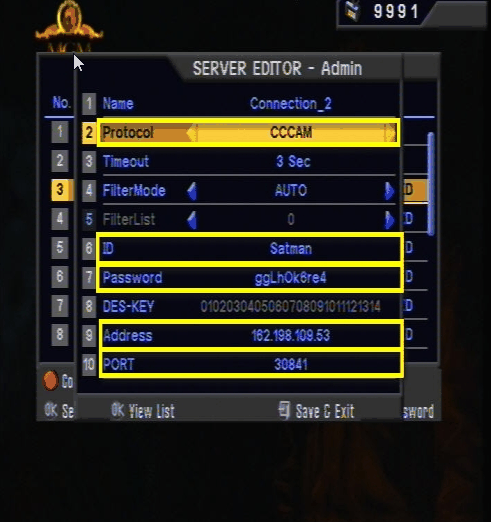
Now click the Exit button on the remote,
and select Yes to save the settings.
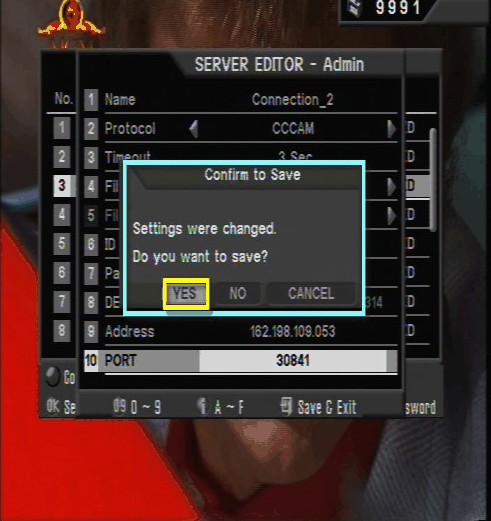
Only one last setting to do now, and that is to activate the cline.
Select Connection_2 and click the Red button on your remote to activate it.
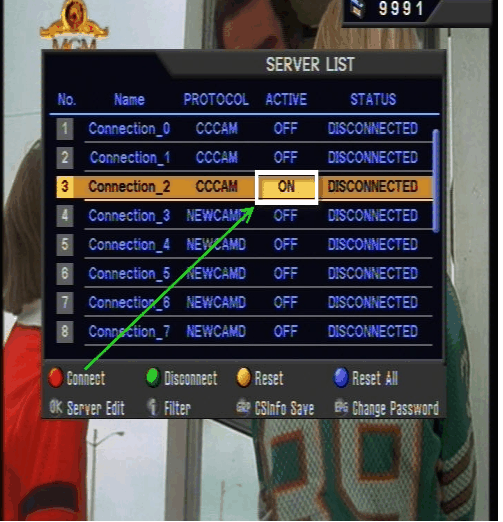
If you have more than one cline you wish to add,
simply follow the instructions above for each additional cline you wish to include,
and not forgetting to select a new connection for each cline.
