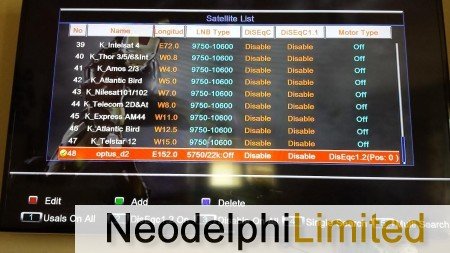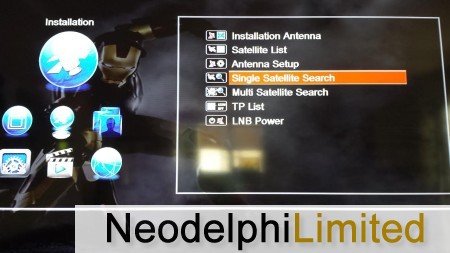Channels Blind Scanning for Skybox
For new Skybox are channels pre-loaded , if for some reason TV channels won’t work with your Sat Dish, don’t worry it is easy! Just follow procedure below so you can re-load fresh TV channels.
First, delete all pre-loadeds Channels (only if there were already pre-downloaded channels otherwise skip this step)
1. Go to Menu by hitting menu in your remote.
2. Navigate to Channels menu.
3. press Delete All.
Now, let’s do blind scanning of channels (this download fresh set of channels from available satellites).
Go to Menu by pressing “menu” in your remote, navigate to “Installation” section section as shown below then select “Satellite List” in one of the options.
Select one satellite provider you like, we recommend K_Astra (first in the list) OR Optus D2 (usually at the bottom of the list)…. note you only need at least one ticked.
As above (Optus_d2) was selected…. (if you cannot watch TV with Optus) then delete all channels again and try with K_Astra satellite later, now hit exit in your remote…. and select “Single Satellite Search”… if this feature is greyed out meaning you have not selected a Satellite yet so you must go back to “Satellite List” and tick a provider.
now, BLIND SCAN procedure…. (this process will download channel list in to your Skybox F5S)… this may take up to 10 minutes to complete.
select Search after setting your screen like above (Satellite name will appear which ever you ticked earlier, in this example screen K_Optus D1 was shown, we recommend use K_Astra or D2 instead)
Once completed, hit exit in your remote and see if you can now watch TV channels…. if there are duplicate channels you can edit/delete them inside Channels menu.
Done.
![We preloaded channels via Optus D2 satellite. $ denotes premium channels [HD] means HD resolution channel for optimum viewing,](http://cccamsky.com/wp-content/uploads/2015/03/IMG_0022-450x300.jpg)