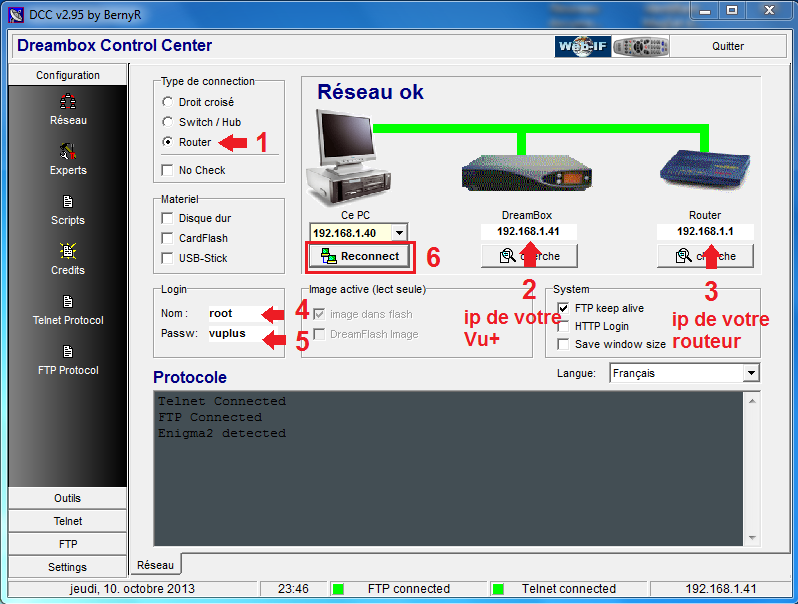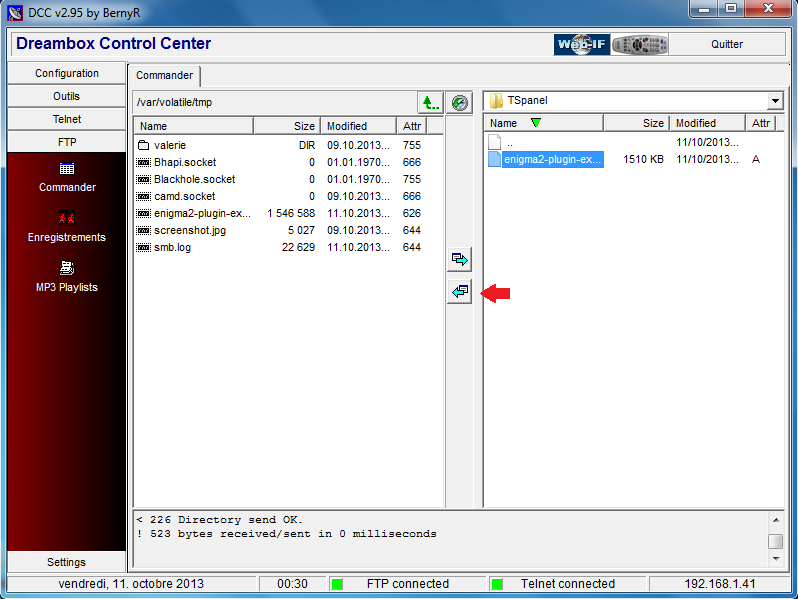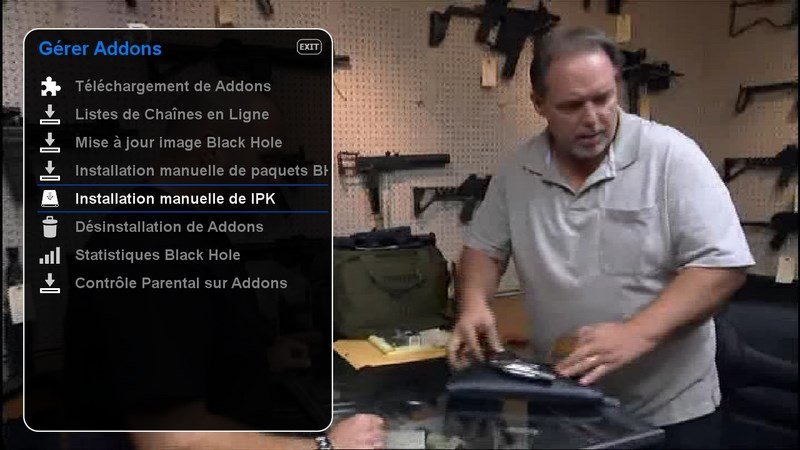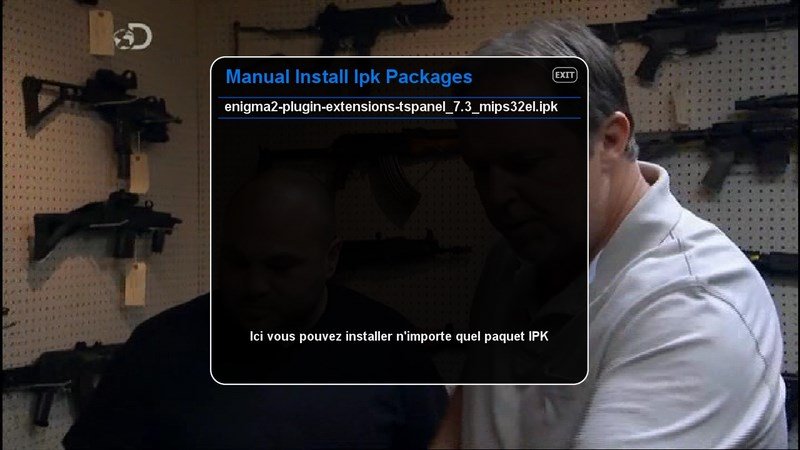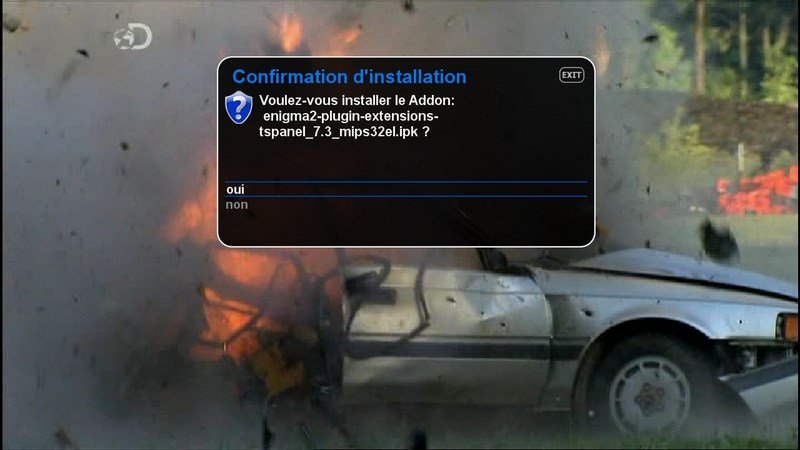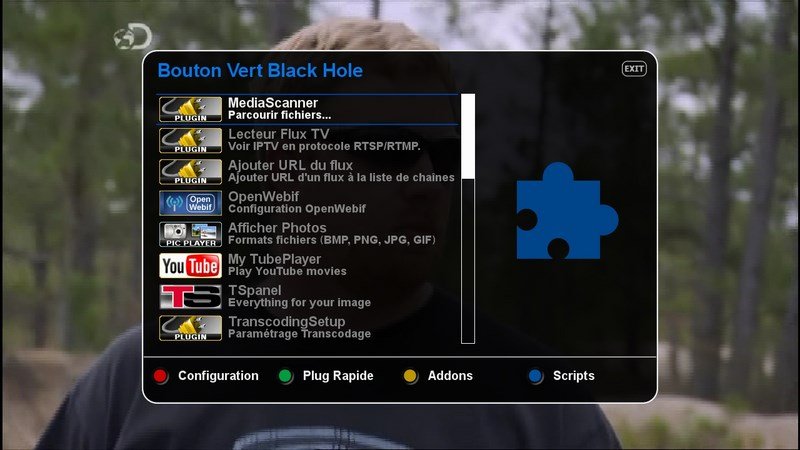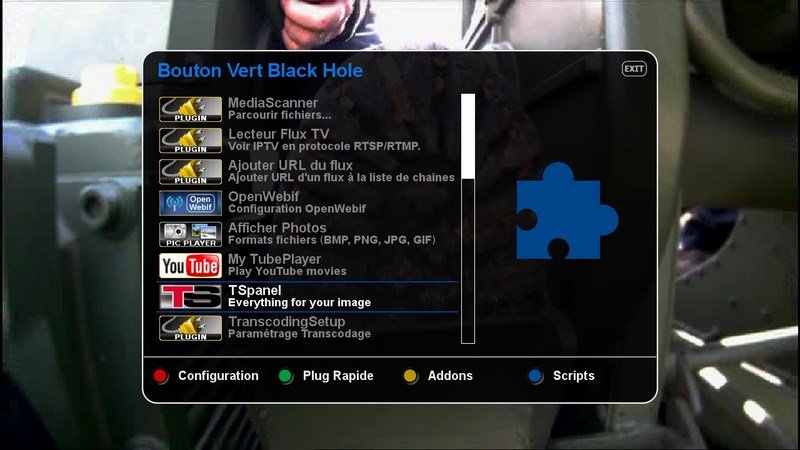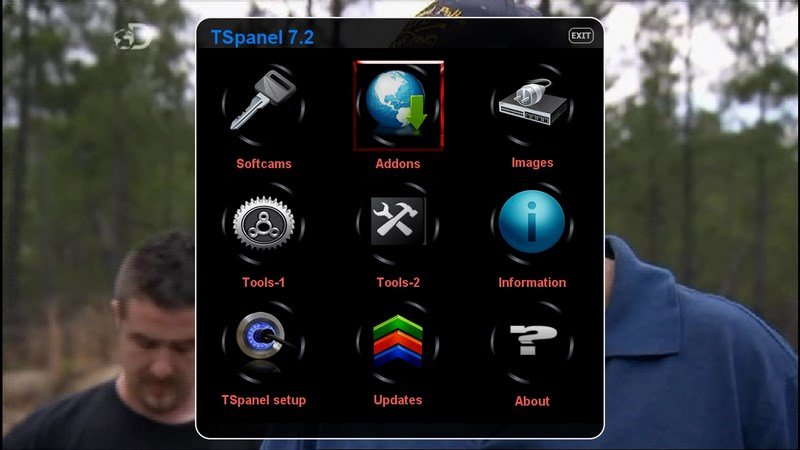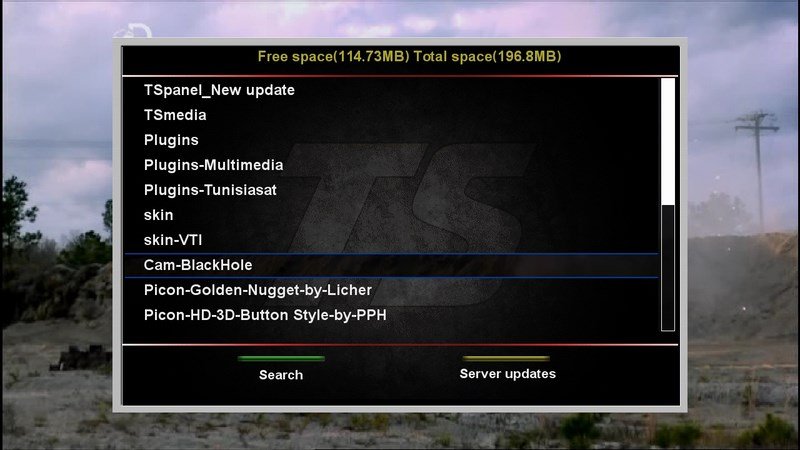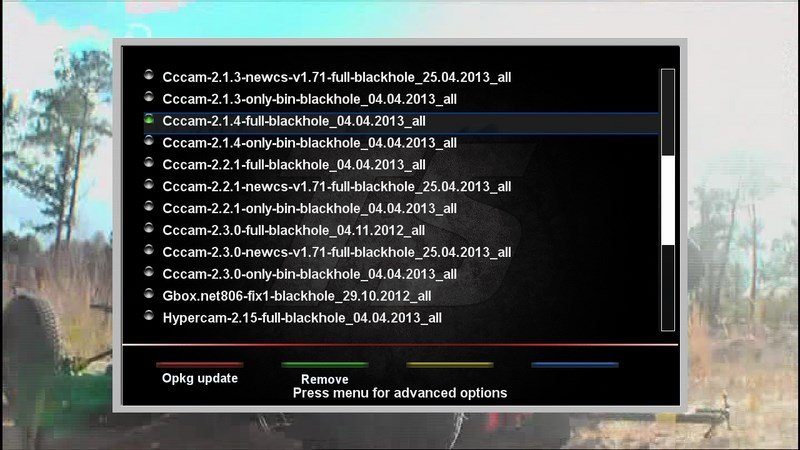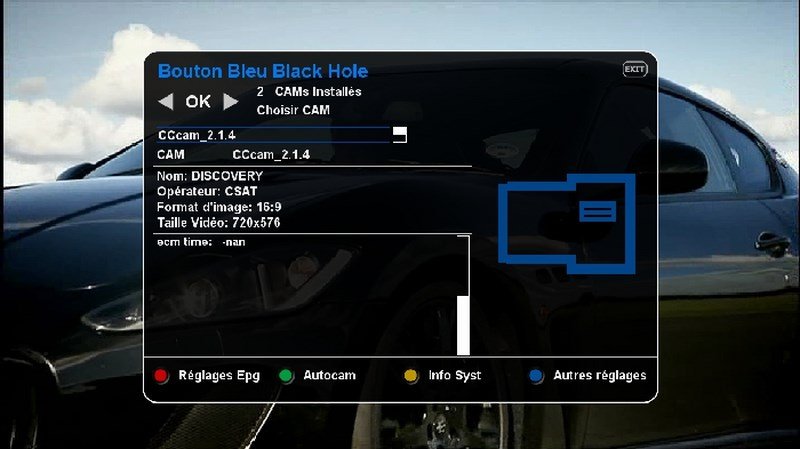CCcam 2.1.4 setup with TSPANEL
First plugin TSpanel setup:
1- Unzip the file on your computer enigma2-plugin-extensions-tspanel_7.3_mips32el.zip DOWNLOAD HERE
2- Open DCC and complete the fields as shown in the image.
Name: root
Passw: vuplus
3- Click on FTP tab.
4- in the left window open the /tmp directory, then in the right window open the folder on your PC where you stored the TSpanel plugin.
5- With the green arrows between the two windows, transfer TSpanel plugin to the /tmp directory.
6- On the remote menu made of Vu + /Addons/IPK manual installation, select the TSpanel plugin, ok then yes.
At the end of the installation press ok and restart vu+
CCcam 2.1.4 Setup
1- Press the green button on your remote to access the addons menu
2- Choose TSpanel
3- Addons
4- TunisiaSat Vuplus Addons
5- Cam-BlackHole
6- Choose Cccam-2.1.4-full-blackhole_04.04.2013_all, then ok
7- Wait for the installation
8- Restart le vu+
How to enable CCcam 2.1.4 :
With the blue button on the remote control is accessed blue panel that enables the softcams and many other things.
Once on the blue panel made has left or right to the place there is marked Common interface CCcam 2.1.4, then ok.
Here CCcam 2.1.4 is activated.
NOW YOU NEED TO ADD YOUR CCCAM.CFG